Google Analytics Intelligence has an alluring promise—that you can skip the manual digging and get quick answers. But will you actually get the data you want?
I spent hours exploring the feature to see whether it could:
- Handle synonyms;
- Manage complex queries;
- Recognize common marketing terms;
- And so on.
As with many machine-learning tools, the results were uneven. Even small variations in vocabulary or syntax could make a query unintelligible.
But if you know how to query the system, Analytics Intelligence offers a shorter path to basic answers. And, with a clever workaround, you can go straight to complex subsets of data in a single search.
This post shows you the limits of the feature and how to get the most from its current capabilities.
Table of contents
Google Analytics Intelligence: The basic asks and answers
The essential keywords to include in queries are metrics (e.g. users), dimensions (e.g. gender), and time frames (e.g. last year).
For example, the query, “how many pageviews did we get from twitter in january” quickly returns the answer:
You can also segment URLs by subdirectory, like “/blog/category/ with the fewest pageviews.” (A search for “blog categories with the fewest pageviews” won’t work; it pulls up data from the Device Categories Report.)
These answers can save you a few clicks—and precious seconds—when you’re checking metrics in a meeting or on a client call. To increase your chances of getting the data you’re looking for, the key is simplicity.
Ditch unnecessary words
When running a query, the interrogatives—who, what, where, when, why—are unnecessary. I searched for “what share of sessions are from women” followed by “percentage of female sessions,” and Intelligence returned the same data:
Phrases like “tell me” or “show me” also direct you to the same report whether you include them or not. Indeed, most query words beyond metrics, dimensions, and time frames are a liability.
Unnecessary words can trip up Google Analytics Intelligence. The question “what percentage of website visitors in April were female?” didn’t register, with Google crossing out the word it didn’t understand (“april”):
That’s not because it doesn’t recognize months but because the syntax confused it. A simple rephrasing returns the correct result:
A few notes on dates and times
For every query, the default time frame is the past week. You can adjust the time period in several ways, all of which return the same data:
- “Referral traffic last month”;
- “Referral traffic from 4/1/2019-4/30/2019”;
- “Referral traffic in the last 30 days.”
Note: In the last example, the data will be different than “last month” unless you’re searching on the first day of the month.
Google can also return data for quarterly requests, like “organic users q1.” To source the correct data, use one of these formats:
- “q[numeral]” (e.g. “q3”);
- “[numeral] quarter” (e.g. “fourth quarter”).
There’s limited flexibility: A query that uses “quarter one” instead of “first quarter” fails to return the right information:
Some templates worked consistently. For absolute values:
- “[metric] [time frame]” (e.g. “users february”);
- “[metric] [dimension] [time frame]” (e.g. “users france april”).
For relative values:
- “percent of [dimension] [metric] in [time frame]?” (e.g. “percent of mobile users in april”).
As I’ll highlight later, language that uses Google’s vocabulary for reports, metrics, dimensions, etc., works best. Even then, breakdowns can occur.
Even for basic queries, it’s a fragile system
For example, Google interprets “where” as a request for geographical, not source, data. So, the query, “where did most of my traffic come from in 2017?” displays the Top Country by Sessions:
The opposite is true for a very similar query, as Michael Probert of Uptick experienced:
I had to try multiple queries to figure out where my users were located in the world. In response to a common language phrase “where are most of my users from?” GAI interpreted “from” to mean source rather than location.
I had to expressly say “location” or “located” to fetch a proper response. Even asking where my users “live” resulted in a response listing sources.
If you want to remove ambiguity, your best bet is to stick to Reports rather than Insights.
Reports first, all else second
When returning results, Google prioritizes Reports over Insights. For example, when I searched the term “traffic sources,” I was directed to the Realtime Traffic Sources Report rather than, say, the Acquisition Overview.
This is because Google Analytics Intelligence defaults to Reports over Insights for any query:
There’s also a (non-alphabetical) hierarchy when multiple Reports are available. Searching for “top keywords,” for example, returns Paid results first, then organic:
(The Google Search Console report is ignored as it refers to keywords as “Queries.” A search for “Queries” does pull up the Google Search Console Report first.)
Accessing Saved Reports and Custom Reports
The prioritization of Reports includes Custom Reports. That feature, it turns out, may be one of the most useful. Joe Kelly, SEO Manager at Bonfire, explains:
I constantly find myself 4 to 5 clicks away from the data I want. When Google introduced the search bar and Intelligence reports, I was optimistic that I’d be able to query data with specific dimensions and filters. While I was initially disappointed, I found a workaround.
Using the search bar, you can search for any Custom Reports that you’ve created. This functionality allows me to navigate efficiently between reports.
As Kelly shared, searchable Custom Reports—which can include granular filters—make it much easier to drill-down into highly segmented data:
You can also access the Saved Reports section via a query, although individual reports don’t populate in the list.
Beyond the basics, Google Analytics Intelligence offers more detailed data, like comparisons and rank lists.
Unearthing comparison and trend data with Google Analytics Intelligence
Intelligence can compare metrics with queries such as:
- “compare bounce rate for /blog/ and /resources/”;
- “conversion rate for paid vs organic traffic”;
- “compare pageviews from twitter vs linkedin.”
You can also compare the performance of multiple pages. For example, the query “organic traffic vs direct traffic by landing page” returns the top landing pages by organic traffic, with direct traffic totals in a second column:
Comparing more than two elements at a time, however, returns no results—or unexpected ones. For example, trying to compare organic, direct, and referral traffic returns a list of organic and direct sessions within the referral channel grouping. (So, of course, the result is zero.)
Similar failures occur across other dimensions, even for basic comparisons:
To a degree, you can get around this by asking for the “top” (or “best”) or “bottom” (or “worst”) for a given dimension, which returns a ten-item list:
Other synonyms work, too. A search for “bad traffic sources” or “worst traffic sources” returns the same data:
Not all words are so interchangeable.
“Trends” versus “changes”
If you’re using Intelligence to identify trends or patterns, your query can be classified as either a:
- Trend. Returns a trendline graph;
- Change. Returns a numerical percentage.
For example, the query “change of users from organic search” shows a week-over-week percentage change:
In contrast, a request for the “trend” returned a graph from the preceding 30 days:
Analytics Intelligence recognized other phrases, too, including “growth,” “decline,” and “reduction”:
While those terms returned immediate results, the system didn’t recognize a number of similar ones:
- “Pattern”;
- “Progress”;
- “Rise”;
- “Difference.”
Identifying out-of-the-ordinary changes or trends is exactly what another Intelligence feature, Anomaly Detection, promises to do.
Anomaly Detection: How useful is it?
Google Analytics’ Anomaly Detection digs through historical data to predict a “normal” result, then highlights data that falls outside that prediction:
For detection of daily anomalies, the training period is 90 days. For detection of weekly anomalies, the training period is 32 weeks.
Then, Intelligence applies a Bayesian state space-time series model to the historic data to forecast the value of the most recent observed datapoint in the time series.
Finally, Intelligence flags the datapoint as an anomaly using a statistical significance test with p-value thresholds based on the amount of data in the reporting view.
For example, the question, “Has anything unusual happened with referral traffic in the past year,” returns a lower-than-forecasted anomaly that (surprise) occurred during the December holidays:
But there’s little value in this report. The chart isn’t actionable. There’s no mention of which referral source or sources are responsible, and a “Go to report” link takes you to the top-level Acquisition Overview Report for the time period.
The gap between “Go to report” and a useful visualization of the queried data is a recurring limitation. Jason Riddle explains:
If you select [“Go to report”], it takes you to the closest basic report in GA [. . .] without all the specific criteria or metrics you specified in the query applied to it.
What would be really helpful would be to automatically create a custom report with segments and filters applied or, even better, to open up the results in Data Studio Explorer.
It’s one of several limitations.
Limitations
Among the things that Google Analytics Intelligence can’t do, one is more obvious than any other: It can’t give you data you’re not tracking.
If you don’t have robust Event and Goal tracking, if you haven’t linked your Search Console or Google Ads accounts, you’re placing hard limits on what Google Analytics Intelligence—or Google Analytics, period—can answer.
Here are a few others I discovered.
You can’t take actions outside data retrieval
I tested whether Intelligence could do more than retrieve existing data by, for example, taking me to the “Create a goal” section of the Admin panel. Instead, Google opened a new tab that directed me to the search results for “Create a goal” in the Analytics Help forum:
This aligns with the “Reports” > “Insights” > “Search Help” hierarchy:
Marketing language doesn’t translate well
Slippery analytics terms, like “engagement,” don’t return results from Google Analytics Intelligence:
Performance is measured solely on entrances/pageviews. A similar search—“top performing blog posts”—displayed a list of URLs with the most pageviews, not pages with low bounce rates or high conversion rates.
Additionally, you can get data on “Return on Ad Spend” but not “ROI” for PPC campaigns. Other terms, like “long-tail keywords,” also go unrecognized:
Terms that may relate to financial data, like “earned,” are interpreted as such. Searching for pages that “earned the most pageviews” returns a list of URLs that generated the most revenue.
Answers to “why” questions are vague
I searched for “why did referral traffic increase last month,” and Google Analytics Intelligence returned the overall change in sessions for referral traffic and listed a few referral sources with major changes:
The list includes segments with the most change—positive or negative—and there’s no list of URLs that may have had an outsized impact. Additionally, the “Go to report” link, as elsewhere, takes you to the generic Acquisition Overview report.
When I searched “why is organic traffic down this year compared to last year,” Analytics Intelligence didn’t even understand my query. Instead, it pointed me to these Reports:
- Top traffic sources;
- Pageviews today;
- Trend of new visitors.
None offer the yearly trend data I’m looking for.
You can’t retrieve data from segments
If you’ve created segments in Google Analytics, you won’t be able to extract insights from those groups using Intelligence.
In fact, Analytics Intelligence doesn’t even recognize the word “segment.” All of these queries returned a “Sorry, we did not understand your question” response:
- “segment”;
- “choose a segment”;
- “apply a segment.”
Functions are English-only
If you prefer to query Google Analytics in another language, you’re out of luck—you must ask questions in English.
Conclusion
Google Analytics Intelligence is still a work in progress. There are many things it can’t answer. Specific, bare-bones queries—those stripped of most words beyond the names of Reports, metrics, or dimensions—work best.
As far as use cases, two features stand out:
- Quick access to data in meetings;
- Easier access to highly segmented or filtered data in Custom Reports.
Many of the remaining features, like Anomaly Detection, suggest an interesting future but unrealized present. At the same time, every new query helps train their system. So, too, does every bit of feedback, which Google Analytics Intelligence actively solicits.
That suggests a promising response to the question, “What answers can you really get?” With each passing day, “More.”
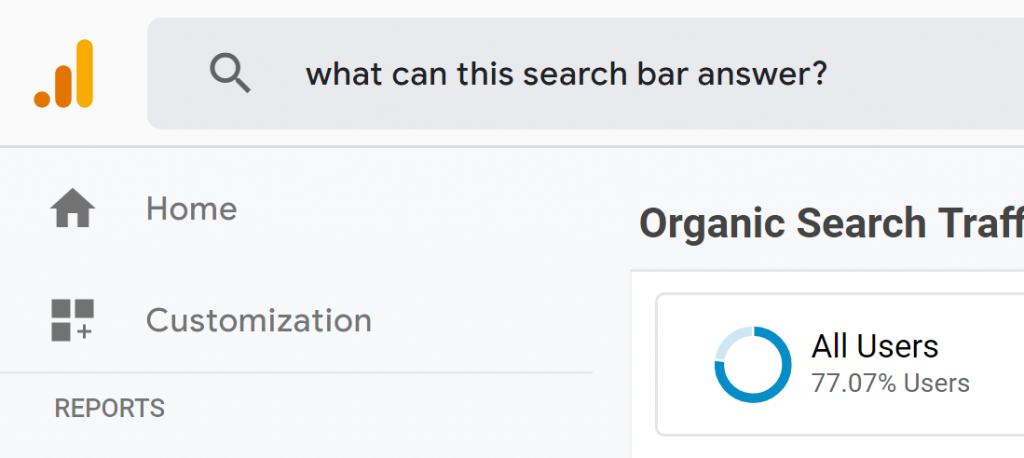
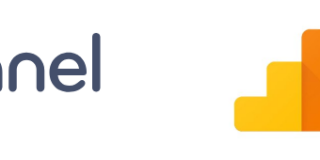

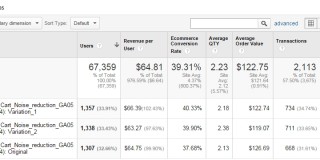
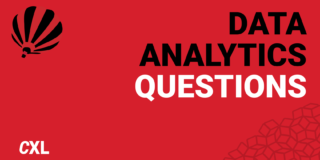
Thank you for your extensive blog, Elise.
I think you should distinguish the different Intelligence tools:
1. Alerts
2. On demand
3. Open questions
You’ve discussed most of open questions and some of the on demand solution (question categories)
My advice is to work structured from 1 (easier) to 3 (more difficult)
Open questions is in progress, I’ll agree. But 1 and 2 have interesting possibilities.
Such as alerts for monthly active users and worst performing campaign, bad load times. Alerts are not only in English.
You should use OnDemand with following questions. For example: trend of goal completions in last 3 months and why did goal completions change.
It’s very important to define your KPI’s in advance for that you start with Analytics Intelligence!