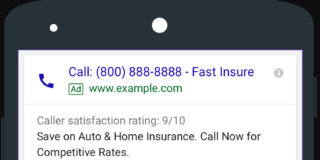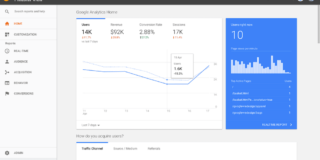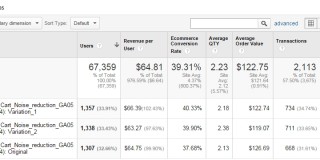How do you coordinate the analytics setup of a web shop that sells their products all over the world—if you have to handle 10+ languages and currencies in over 80 countries?
What about corporation-wide reporting for different brands, verticals, portals, or even companies within a multinational concern, all of which operate in different countries?
The more websites or web projects to coordinate, the more complex the handling of the data. From technical installation to reporting, there are several hurdles to overcome.
But some clever hacks can help clear those hurdles. In this post, I share solutions that I’ve learned from several major projects on the agency and customer side.
Table of contents
1. Planning, preparation, and an excellent concept
You can be successful only with a detailed tracking and implementation concept. This is even more important if you’re managing a “pack” of websites.
First, think about your reporting requirements for all the websites. Aggregate them and consider how those needs transfer to your web analysis tool:
- What do you want to analyze?
- What are your business requirements? Which require special attention?
- Are you technically able to implement those requirements?
- Can all data be stored within Google Analytics?
You also need a strategic plan for your collected data—including why you’re collecting it:
- Is data collected only because everyone is talking about it?
- After collection, does the data ever leave the web analysis tool?
- Is it actively improving campaigns or helping optimize the site?
- Does anyone even look at it?
A sample way to answer those questions is the Digital Marketing and Measurement Model from Avinash Kaushik. It’s a simple and structured five-step process that clarifies your needs into a workable concept.
This may seem obvious. But it’s often neglected. Without a working plan, the result is even more (wasted) effort. Either the data that is needed isn’t collected, or—in the worst-case scenario—you’re collecting and analyzing the wrong data.
It’s happened to me. I once had to coordinate 13+ webshops that, technically, were unique entities but differed only in language, currency, and elements like teasers and promotion boxes. For whatever reason, our engineers forgot to implement the tracking on one of the shops, and I forgot to test everything correctly.
As a result, my reports were wrong. My conclusions were wrong. And we spent money for advertising in a market with near-zero growth opportunity—all because of a half-baked tracking concept.
Therefore, planning and concept first. Then implementation.
2. Organize your Accounts, Properties, and Views
Whether you use Google Analytics, Webtrekk, Matomo (formerly Piwik), or any other web analysis tool, the account taxonomy must also be designed in advance, especially when many websites are involved. (For this post, I’ll focus on Google Analytics.)
Will you track your data in only one Account or several? In one Property or several? In one View or several? Here’s what Google suggests—and three workarounds to manage potential limitations of that recommendation.
The best practice Account setup according to Google
Google recommends:
- One Account per company;
- One Property per website;
- For each Property, one “Analysis” View, one “Test” View, and one “Backup” View.
With this setup, however, you can’t analyze Website 1 and Website 2 together. You never get a big picture of your entire business. If this is something you really need (i.e. was part of your tracking concept), you have to adjust your setup.
Here are three workarounds, each of which has benefits and limitations.
Account setup: Workaround 1
Sometimes, it makes sense to combine all your websites within one Property for corporation-wide reporting—while retaining the ability to analyze websites independently.
In this case, you’d have:
- One Account for your company;
- One Property for all your websites;
- One roll-up View for all your websites;
- One View for each website.
This is really useful if you have a webshop in several countries and, for each country, a separate team of marketers or analysts. You can give each team access to their webshop data and reserve access to the roll-up View for headquarters and global reporting.
The same works for companies that have several subdomains (e.g., company.com, shop.company.com, blog.company.com, portal.company.com, etc.). You can create one View for each subdomain and combine all data in a roll-up View for company-wide reporting.
This strategy also works for companies with multiple brands or web projects. Just bear in mind the following limits in the free version of Google Analytics:
- 25 Views per Property;
- 50,000 unique URLs per day (cardinality issue);
- 100,000 unique URLs for several days (cardinality issue).
If your tracking needs exceed any of those limits, the next Account concept might work better.
Account setup: Workaround 2
Sometimes, it makes more sense to combine some—but not all—websites within a single Property, especially if you’re running up against the 25-View limit.
I had a project for a company using the free version of Google Analytics. They had 35 independent websites. Most were separate sites for various European countries, but we also had some non-European countries.
We split the sites into two pots: A “European” pot and an “International” one, which, in turn, gave us a European Property and an International Property. We had a roll-up View for European reporting as well as individual Views for each country. The same was true for the international sites.
We simply bypassed the 25-View limit by splitting the traffic into two properties. Here’s what that setup looked like:
- One Account for the company;
- Multiple Properties for regions (or brands);
- One roll-up View for each Property;
- One View per website.
What we lost, of course, was a View with data from all websites—European and International—something that the next workaround can solve.
Account setup: Workaround 3
For other needs, it may make sense to set up a combination of Workarounds 1 and 2. Why?
You may need to split your traffic into several Properties to bypass the View-based limits (Workaround 2) but still want to retain company-wide reporting with all traffic feeding into one View (Workaround 1).
In short, this is the “I wish I had Google Analytics 360” scenario. (In Google Analytics 360 you can have up to 200 Views per Property, even raising that limit if need be.)
With this workaround, you create multiple Properties to house country-level Views and another Property—with a different tracking code—for all traffic. That second tracking code feeds data from all websites into a roll-up Property.
(There’s a more elegant version of this solution that employs Google Tag Manager, something covered in the next section.)
To summarize, in this workaround you have:
- One Account for your company;
- Multiple Properties for regions (or brands) and one Property (with a different tracking code) to aggregate data from all sites;
- One roll-up View for each Property;
- One View per website.
If this solution seems a bit fragile or messy, Google Tag Manager (GTM) offers an alternative.
3. Use GTM to streamline implementation and management
It doesn’t matter if you have 5,000 websites, 50, or only 1. Google Tag Manager (or another tag management system, like Tealium IQ) simply makes your life better.
Tag management makes your tracking system flexible and speeds up implementation. You can track almost everything via GTM: events, custom dimensions, custom metrics, content grouping, etc.
One more advantage: You can send data from one tracking code into two Google Analytics Properties—the more elegant solution to Workaround 3. Instead of adding the Google Analytics tracking code to the site twice, you simply send one hit to two Properties.
Simo Ahava describes in detail how you can set this up with a Custom JavaScript Variable.
Another advantage of GTM is that you can deploy the same container on several websites if their tracking needs are (roughly) the same. For example, if you have 5+ websites that technically are unique but differ only in minor elements, you can use one GTM container for all sites.
That saves a lot of set-up work—and even more maintenance work. To differentiate Properties, use the hostname Variable:
To differentiate Google Analytics Views, apply a hostname filter:
If you must use two or more GTM containers, I recommend a master GTM container to supplement the others:
For each new tracking project, export the setup from the master into each live container. This saves a lot of set-up work—you do the bulk of the setup once, then make minor adjustments in individual containers.
(If you have to make high-level changes to your master container—like adding a generic Custom Dimension to your Settings Variable or scroll tracking—don’t forget to make the changes in all other GTM containers, too. Yes, this is a little bit of maintenance work but still trivial compared to managing multiple containers without a master.)
Last fall, Google also rolled out GTM custom templates, which makes it easier to handle several containers.
4. Set up Google Analytics Alerts to improve monitoring
When I first had to monitor 15 webshops, 6 blogs, a member area (in several languages), and two other brands for an international fitness company, I was overwhelmed.
Then, I started using Custom Alerts—but too many alerts. I had 30 alerts across all websites and, daily, got hammered with hundreds of them. I reduced that initial pool to the most important for my daily needs:
- No data. Critical to identify serious errors.
- PII check. For data security.
- Self referrals occur. Because that’s a tracking error.
- Session drop/increase. To identify peaks or valleys of X percent.
- Revenue drop/increase. To identify peaks or valleys of X percent.
- Transaction drop/increase. To identify peaks or valleys of X percent.
I describe those in detail here. (The post is in German, but the Google Chrome translation works well.)
Even if you’re managing a single website, I’d still recommend them. I get pinged instantly if there’s a tracking issue, transactions flatline, etc. It’s awesome!
Dashboards are another easy way to monitor. For quick reviews, you can use the dashboards directly in Google Analytics. But those, as you likely know, have limitations. Data Studio or Google Spreadsheet dashboards are much better, especially when automated.
5. Automate your reporting
The dashboard below is simple, beautiful (at least in my eyes), tells me exactly what I need to know, and is sent automatically to my inbox each day. (It also goes to my boss!)
As a web analyst, you probably need to report to several people in your company—different departments need different data and want their reports on different days and at different times. This can quickly become complex.
Moreover, multiple websites in multiple timezones also mean that a report is due to someone, somewhere, at almost any hour. A manual process doesn’t survive these demands.
Unfortunately, Google Sheets doesn’t allow you to schedule and send your reports to different people. That’s why I created a Spreadsheet add-on to do exactly this. You can get and use the Schedule & Send Spreadsheet add-on for free.
Go to the G Suite Marketplace and install it in Google Sheets:
With this add-on, you can send your reports as a PDF, XLS, or CSV file via email to one or several people:
You can schedule those sends on an hourly, daily, weekly, monthly, or yearly basis:
It’s helped me (and 15,000 other analysts) so much in my work with dashboards. Still, as useful as these technical hacks may be, they can’t solve everything.
The best technical hacks still need human support
A boss who understands the importance of web analytics. If your boss is not interested in data, no employee will have the necessary resources for web analysis. The same applies to conversion optimization, SEO, or any other discipline.
A collaborative, motivated team. Being a solo fighter is hard and frustrating. Find an ally and work together to pursue common goals. Talk to other teams, share your knowledge, and find fellows. Nothing beats a strong team.
A project manager who focuses on the overall picture. The maintenance of many websites requires a project manager—someone who’s focused on how all analytics efforts ladder up.
If several countries are involved, appoint a project manager from each country and a top-level owner for analytics. In smaller businesses, the web analyst also acts as the project manager.
Recurring project management. We have a daily, 10-minute jour fixe with the core team and a weekly, one-hour stand-up with the bosses.
Conclusion
Managing several websites is demanding. A fully thought-out project concept and effective management is essential.
Luckily, a few clever strategies for Google Analytics, powered in part by a tag management system, can support web analysts’ work. Custom Alerts and automated reports can keep you (and everyone else) informed about progress without spending hours on manual reports.